As the parent of a Word of Life student, you will need to register and create a student-parent account.
Instrucciones en español encontradas aquí
As the parent of a Word of Life student, you will register and create a Student-Parent account.
Overview of Onboarding Process:
Step 1: Accept the email invitation to join Word of Life.
Step 2: Register as a parent of a Word of Life student.
Step 3 (only for special circumstances): Creating Student Accounts
Once you are registered, you and your child can access a wide variety of resources to guide your student through the Word of Life program.
Step 1: Accept the email invitation to join Word of Life
- Teachers/Catechists and/or Parish/School administrators will enter parent emails into the portal to invite parents to register. (They can also provide you with a direct link for you to register, in which case you do not follow the directions below regarding an email invitation. Simply follow the prompts you receive after clicking the link or scanning a QR code).
- You will then receive an email invitation from Word of Life Support (support@wordoflifeseries.org) with the subject, “You’re Invited! Word of Life for (parish/school name)”. Please search your junk/spam folder if you cannot find the email invitation in your inbox.
- Accept the invitation by clicking Register Parent Account in the email.
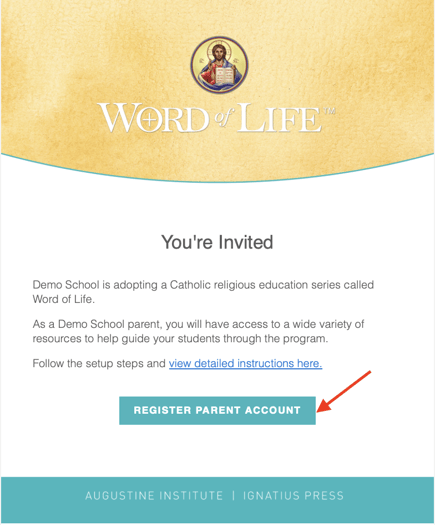
Step 2: Register as Parent through the sign-up process
- After clicking the Register Parent Account button in your email, you are taken to a page with your email address pre-populated. Click Next.
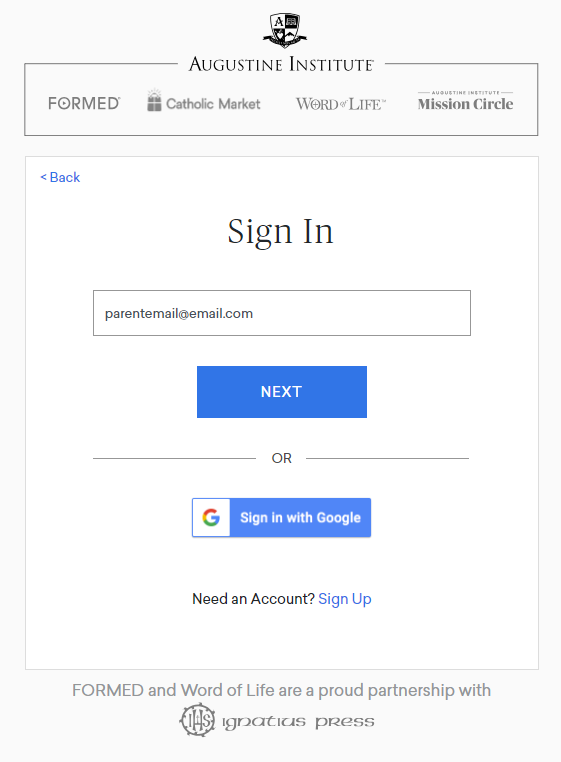
- Enter your first and last name and check the box to agree to the Terms of Use and Privacy Policy. Then click Sign Up.
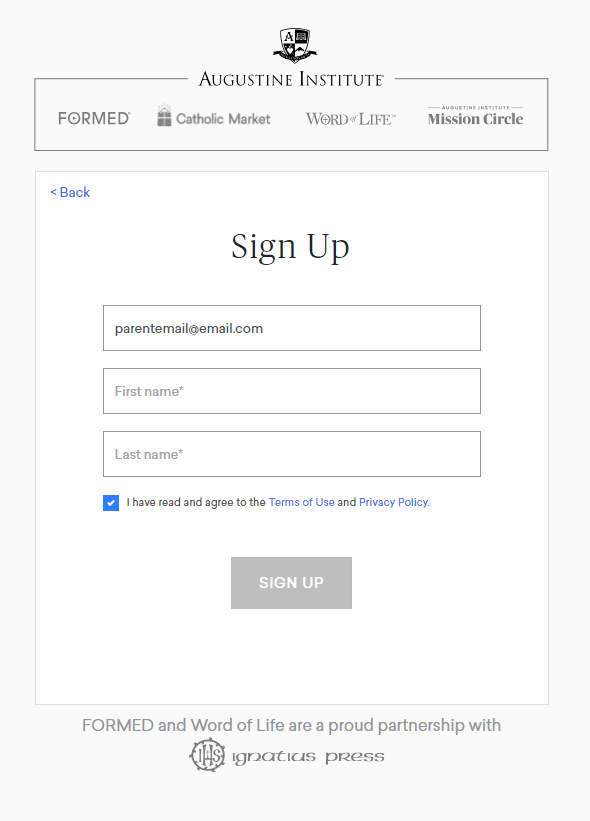
- The registration process will send a 6-digit Temporary Authentication Code to your email at this point. The email will be sent from Augustine Institute Customer Service (customer.service@augustineinstitute.org) and contain a 6-digit code that is valid for 5 minutes.
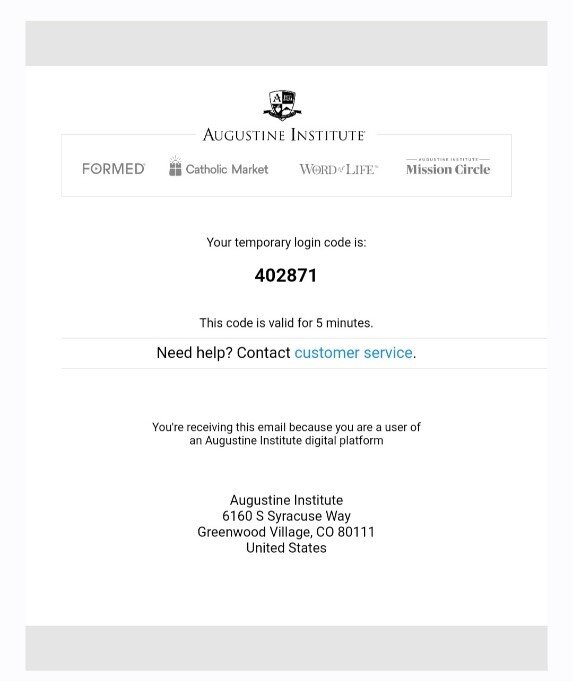
- Copy the code from your email into the box and then click Submit.
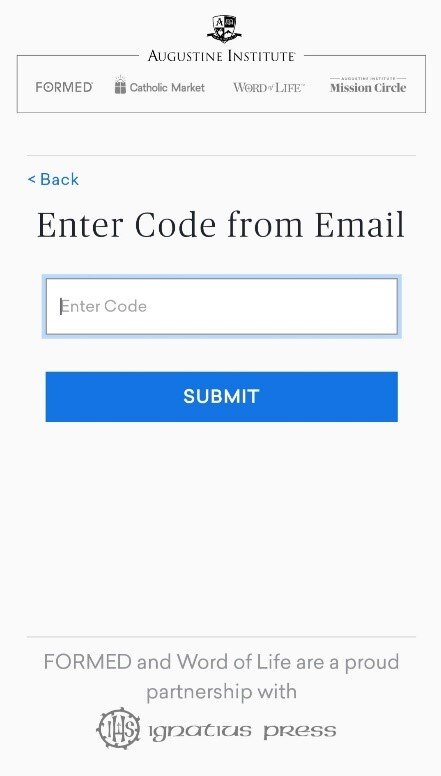
- During this process, it is best to click on the Submit/Next buttons only one time and allow the portal to think. Extra clicks sometimes result in error codes.
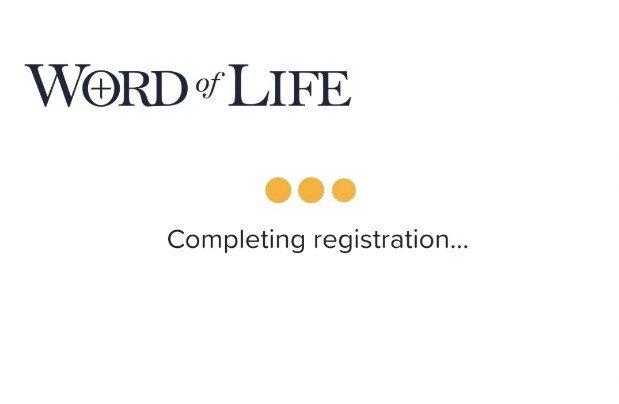
- Allow the portal to complete the registration process. At the end of the registration process, parents will see the Student-Parent portal.
- For parents with multiple children in different classes/grade levels: You will receive invitations to each class. Go through the registration process explained above for the first email invitation. Do not log out of the portal after the registration is complete. Go back to your email and accept each subsequent invitation. This will link all your children’s classrooms under one student-parent account. There will be a dropdown menu in the portal to toggle between grade levels.
- For parents with multiple children in the same class: see “special circumstances” below.
- To enter the portal after initial registration is complete: Go to the Word of Life Support Page (https://support.wordoflifeseries.org/) and click Go to Word of Life Portal in the upper right corner. This is how you will login every time. Do not go back to the original email invitation.
- Set up a password: You will be prompted to enter a new 6-digit code each time you log into the portal unless you choose to set up a password. To set up a password, click on your name in the upper right, and select Change Password. A short video tutorial titled Creating a Password can be found on our video tutorials page.
Step 3 (only for special circumstances): Create Student Account(s)
There are two scenarios where we encourage the creation of student accounts to help avoid mix ups and confusion, especially if you want to track individual student progress. If you do not fit the scenarios below, please do not create student accounts.
- Parents with multiple students in the same grade or twins enrolled with Word of Life at their parish.
- Parents who have a different last name than their student or children enrolled with Word of Life
Please refer to this page for instructions on how to create child accounts.
