Creating QR codes is an effective way to have multiple parents join a classroom using only their smartphones.
One of the ways to invite parents to join a particular classroom is to copy a unique URL for a classroom. This unique URL can be converted into a QR Code so parents can join a classroom directly on their smartphones.
Copy Invitation Link to Invite Multiple Parents
From the Word of Life portal, administrators and teachers/catechists can add multiple parents to a class at a time from the "Copy Invitation Link" button.
Open a particular class, then click the "Add Parents" button.
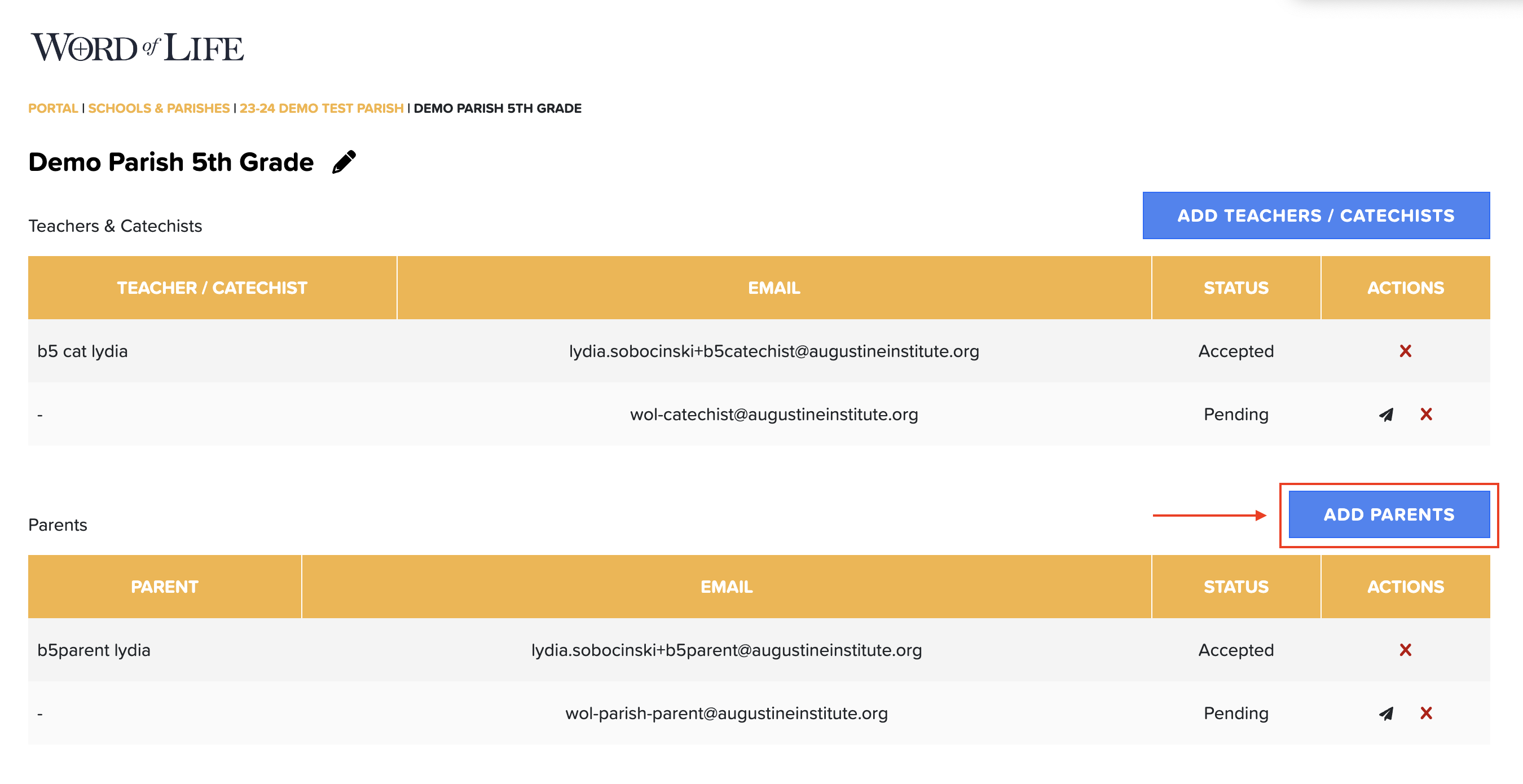
From the next screen, click the "Copy Invitation Link" button on the right-hand side. This copied link will be used to generate the QR code for a particular class.
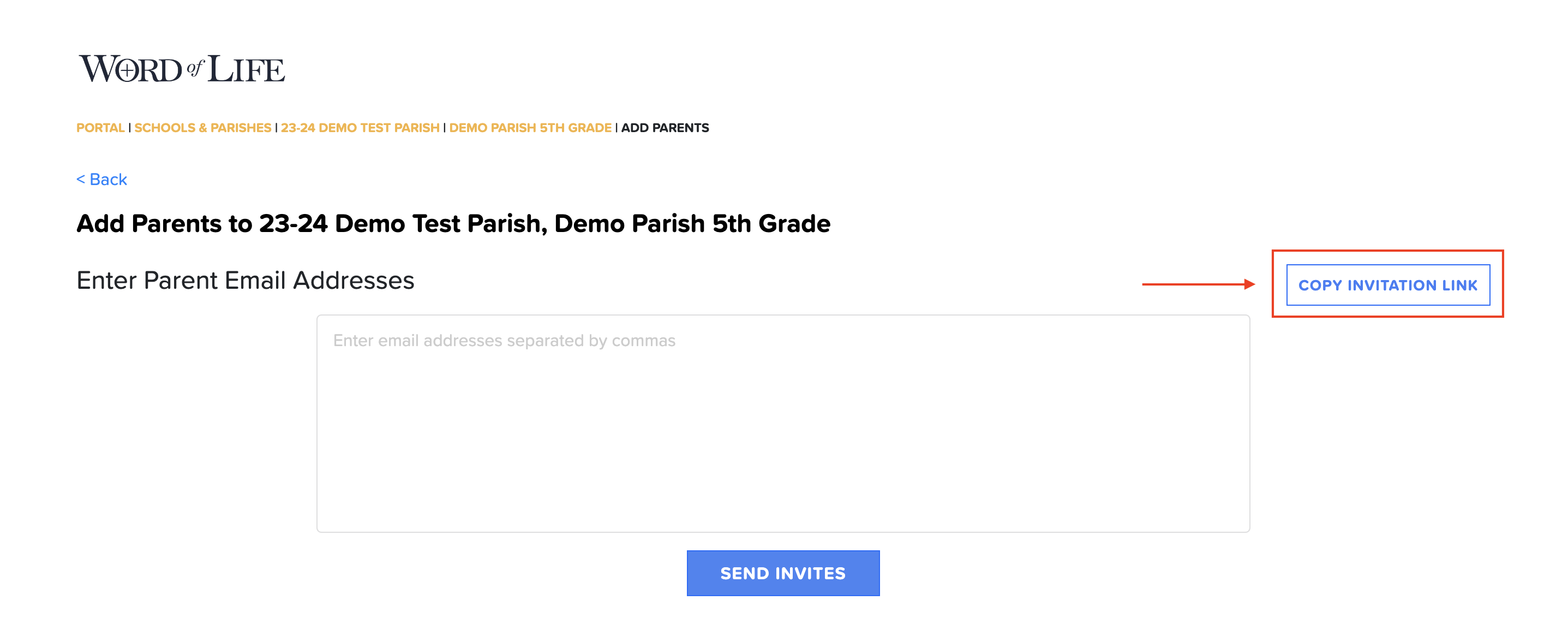
QR Code Generator
We recommend using Adobe Express Free QR Code Generator, which is free and does not require a credit card.
Click the following URL to open the QR Code Generator:
Then paste the link that was copied from the "Copy Invitation Link" button from Word of Life.
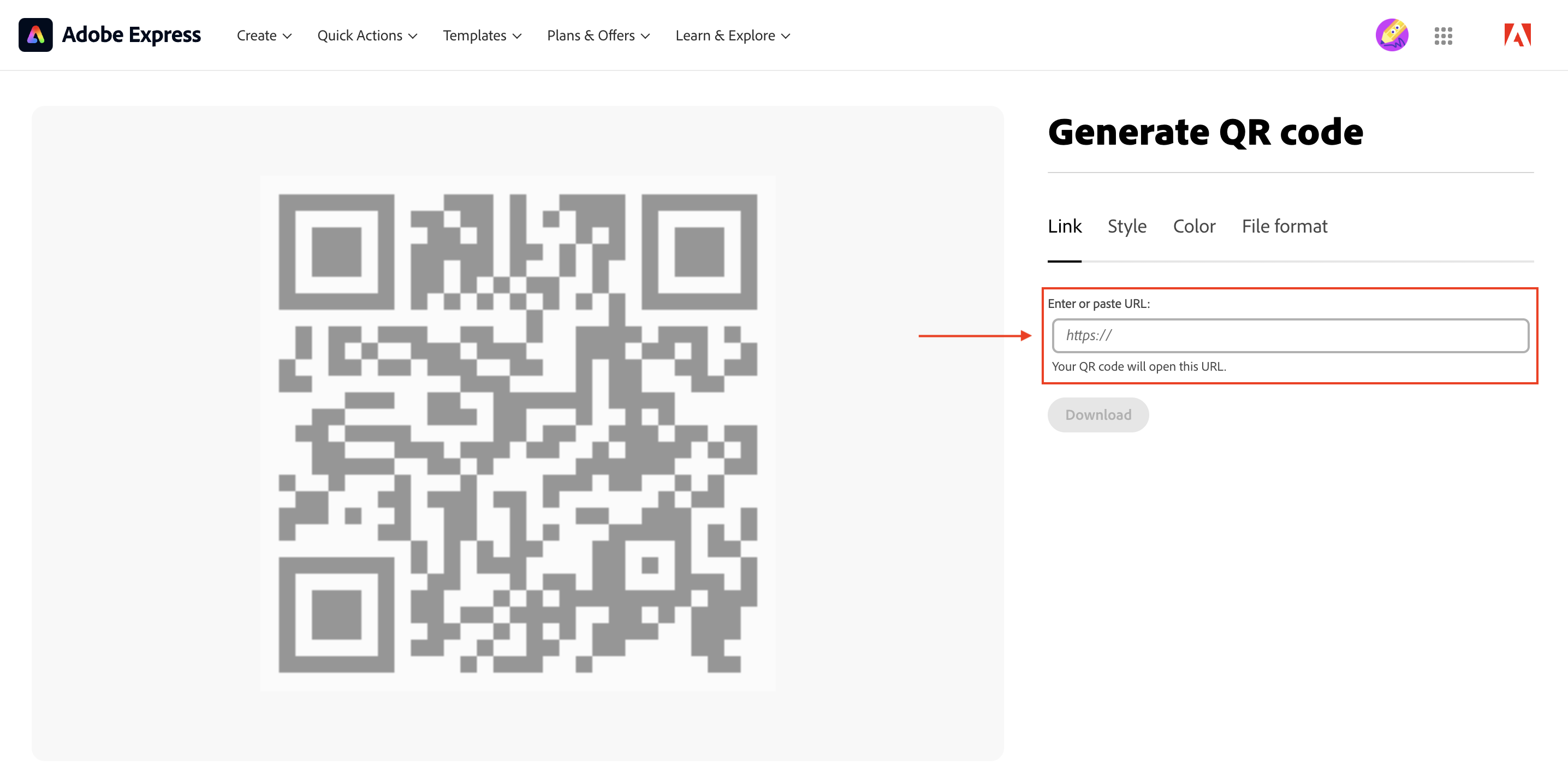
Once a URL is pasted into the field, a QR code will appear and the "Download" button will turn blue and will be clickable. You can also right click on the QR code image and "Copy Image".
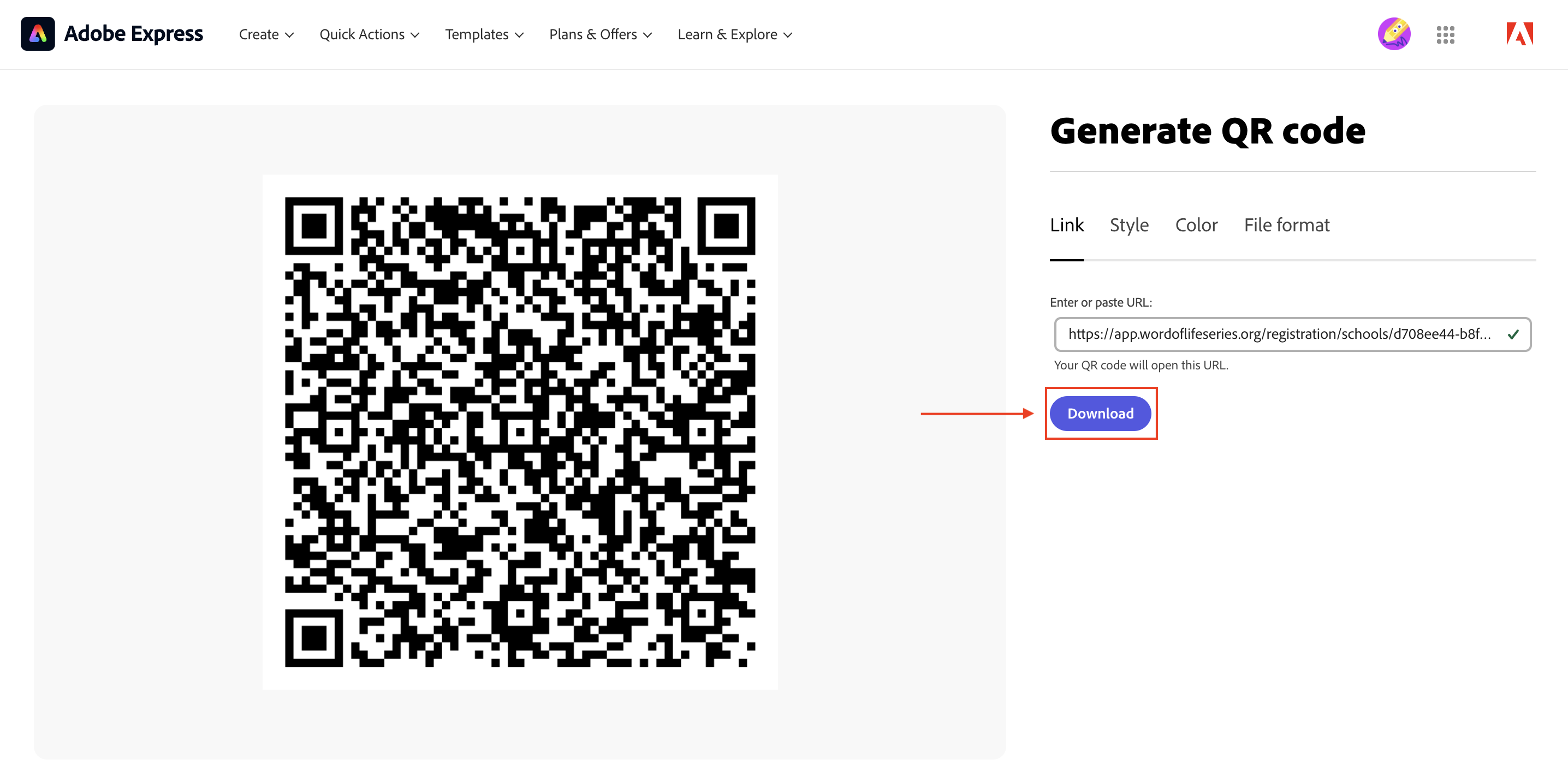
Clicking the "Download" button will download the QR code to your computer, likely to your Downloads folder.
The next step is to open the file and copy it onto a document with instructions for the parents noting which class this link will register them for, ie 1st Grade, as each code is unique to the classroom.
Parents can then use the cameras on their smartphone, aim the camera at the QR code, then tap the link that appears. Once they tap this link, they will be taken to a class registration page where they will be required to enter their email addresses, first and last names.
